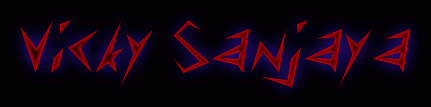1. Buka Aplikasi Winbox
3. Klik IP. Klik tombol + untuk menambah
IP address.
4. Setting gateway di mikrotik, agar
mikrotik dapat tekoneksi dengan internet.
5. Seting DNS nya
6. Setelah menyeting Gateway dan DNS di
mikrotik. Lakukan NAT. agar dapat terkoneksi internet. Klik IP-Route. Kemudian klik NAT, klik tombol
+ Pada tab menu “General”. Dan pada tab menu “Action” ketikan IP yang sama
dengan gateway”. jangan lupa pada action pilih “src-nat”.
7. Langkah
selanjutnya tes ping ke google. Jika reply, mikrotik berhasil dikonfigurasi.
8. Tes
ping dengan menggunakan windows.